 iPhone / iPad (iOS11)
iPhone / iPad (iOS11)
- Go to the settings option on the iPhone
- Under settings select Accounts & Passwords > Add Account > Other > Add Subscribed Calendar
- Under server, add the following link:
- Select 'Next' on the top right corner
- Select Save
- The calendar should now be accessible on your iPhone
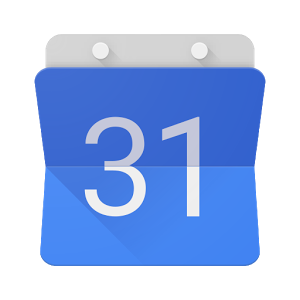 Google Calendar (Android)
Google Calendar (Android)
- Login to your Google Calendar from your phone's web browser
- Select "Desktop" view at the bottom of the page
- Find the "Add a friend's calendar" box on the left side of the screen
- Enter This email address is being protected from spambots. You need JavaScript enabled to view it. in the box and click + to add
- All of the dates in the Electronic Year Planner are now in your google calendar and automatically synchronised to your Android devices
Note: if you are on a Samsung phone and using the Samsung calendar app you may need to do the following additional steps if you do not see any calendar events:
- Disable and re-enable calendar sync on your device (instructions in this youtube video)
- If you still cannot see Al Mahdi calendar events ensure that the calendar is not hidden (instructions in this youtube video for how to show/hide a calendar)
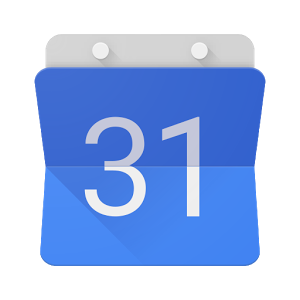 Google Calendar (desktop)
Google Calendar (desktop)
- Login to your Google Calendar in a browser
- Find the "Add a friend's calendar" box on the left side of the screen
- Enter This email address is being protected from spambots. You need JavaScript enabled to view it. in the box and click + to add
- All of the dates in the Electronic Year Planner are now in your google calendar and automatically synchronised to your Android devices
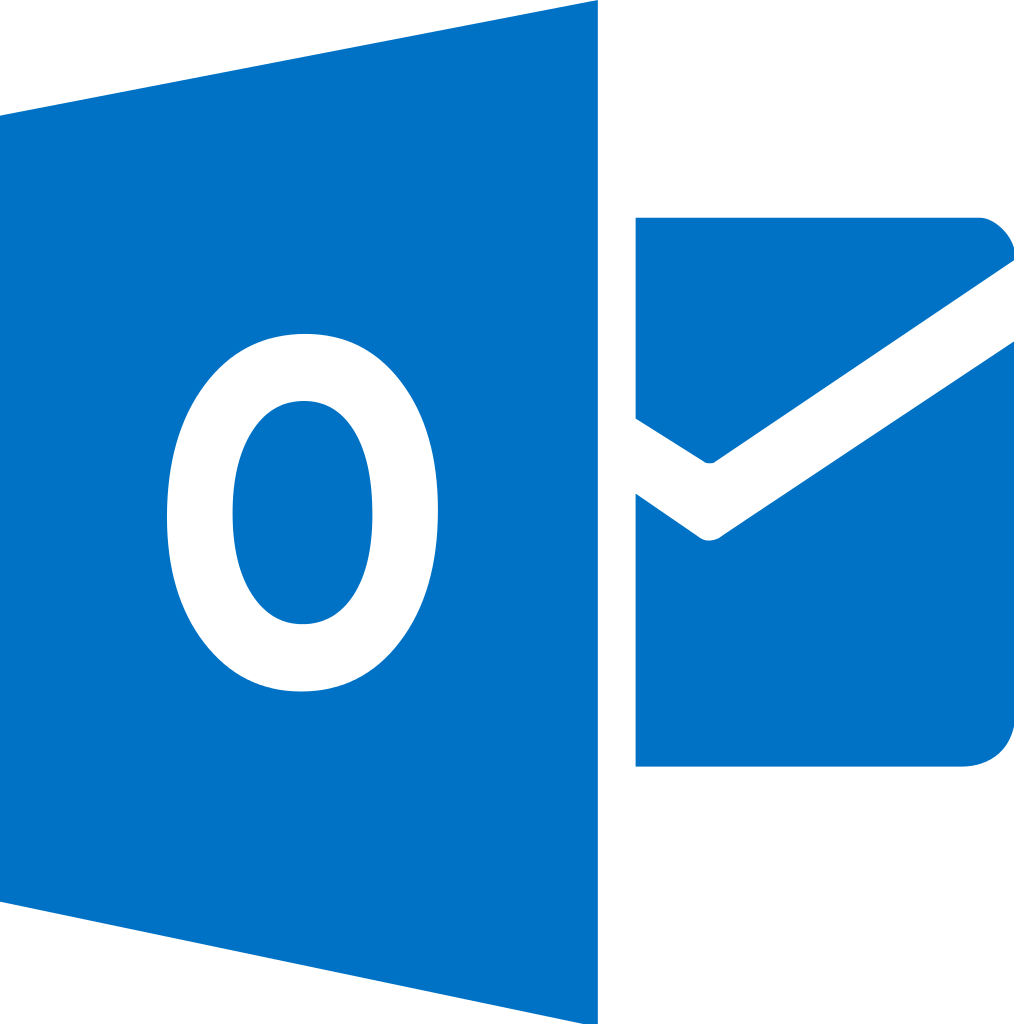 Outlook 365
Outlook 365
- Go to Outlook, go to the calendar > click "Add Calendar" > select "From Internet"
- Enter https://calendar.google.com/calendar/ical/info%40almahdi.org.uk/public/basic.ics into the URL field > Click Add
- In the Folder Name box, type the name of the calendar as you want it to appear in Outlook, and then click OK.
- When you start Outlook, it checks the internet calendar for updates and automatically downloads any changes.
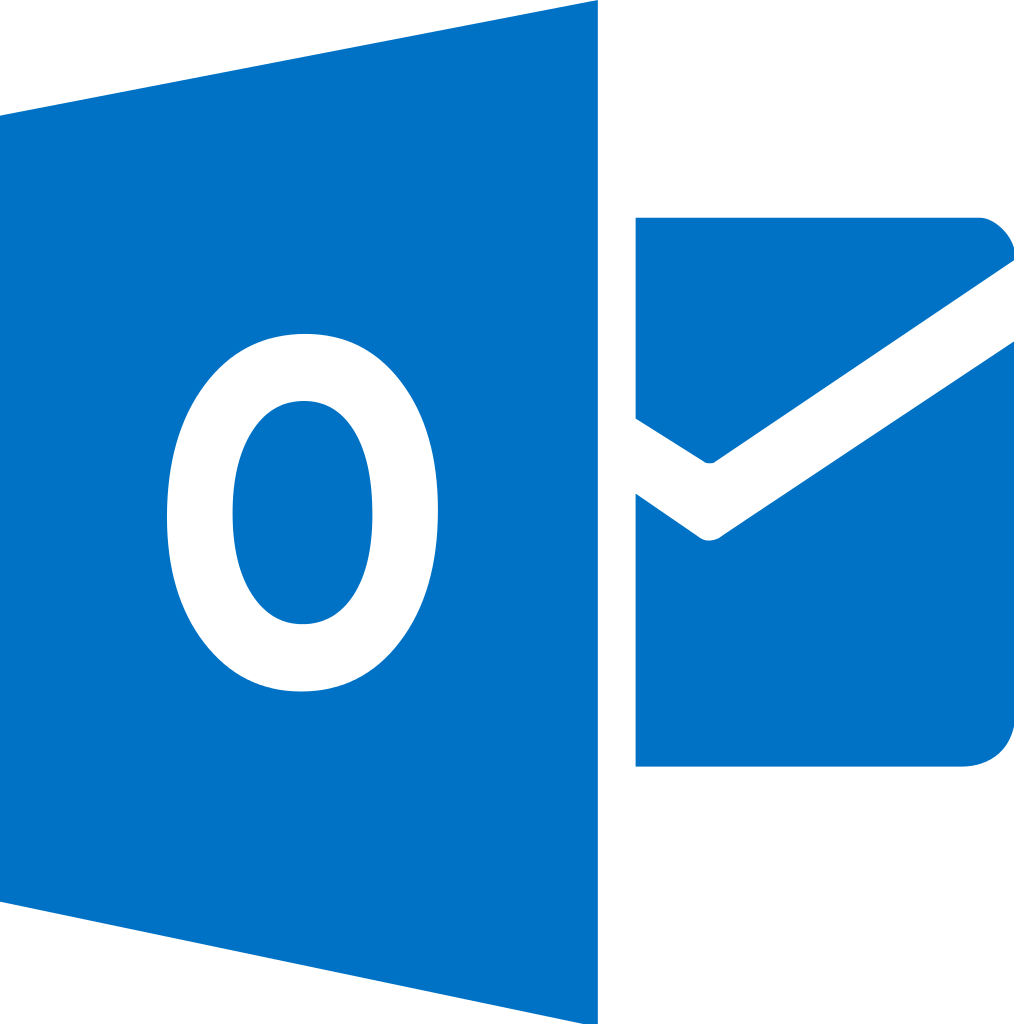 Outlook 2016
Outlook 2016
- Go to Outlook 2016 > Go to the Calendar
- Next, go to the Home Tab in Outlook 2016 and click the "Open Calendar" dropdown. Select "From Internet"
- Enter https://calendar.google.com/calendar/ical/info%40almahdi.org.uk/public/basic.ics into the field. Click OK.
- Click "Yes" that you want to add this calendar to outlook and subscribe to updates.
- You can view your calendar side by side or in "overlay mode" via View Tab > Click "Overlay Mode"
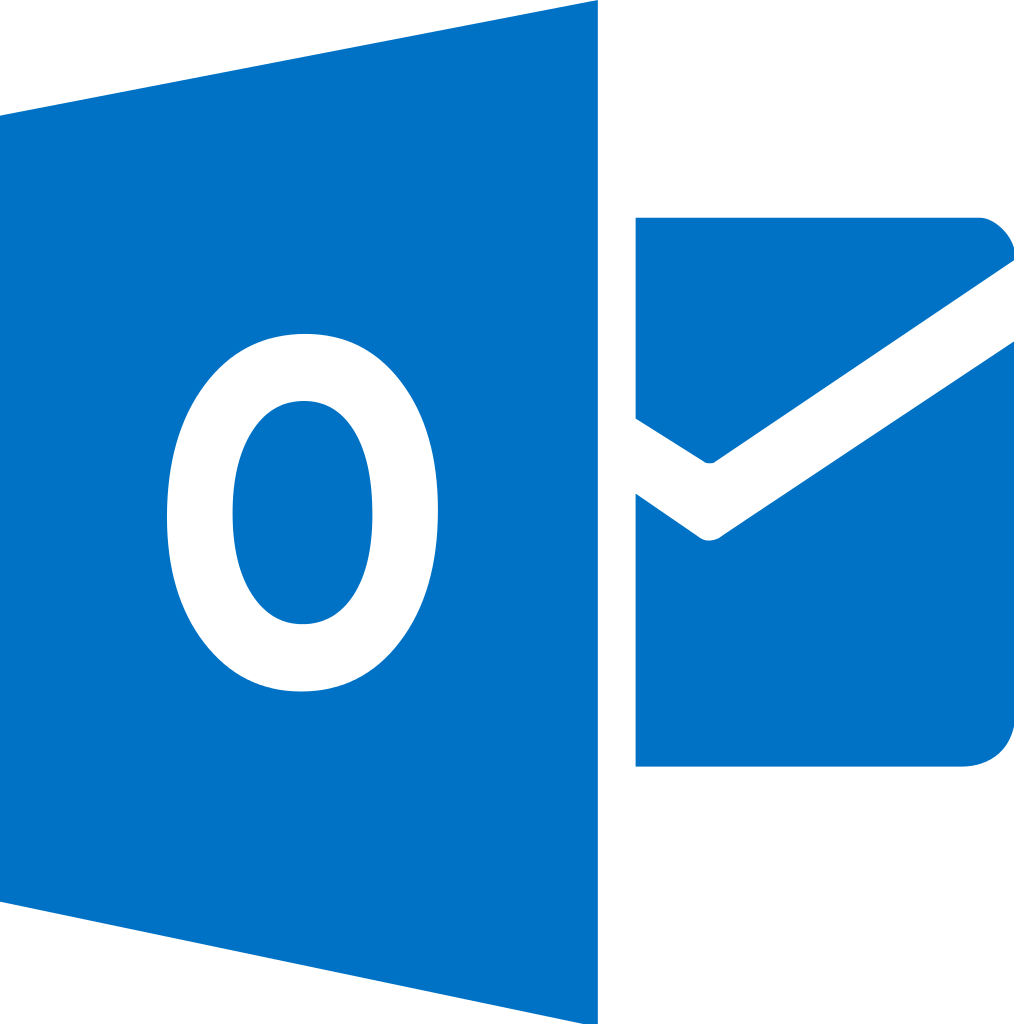 Outlook 2010
Outlook 2010
- Open up your Outlook 2010 calendar and click the Home tab on the Ribbon
- Under Manage Calendars click on Open Calendar > From Internet…
- Enter https://calendar.google.com/calendar/ical/info%40almahdi.org.uk/public/basic.ics into the New Internet Calendar field then click OK.
- Click [Yes] to the dialog box that comes up verifying you want to subscribe to it.
 iCal (Mac)
iCal (Mac)
- Open iCal and go to File > New Calendar Subscription
- Enter https://calendar.google.com/calendar/ical/info%40almahdi.org.uk/public/basic.ics into the Calendar URL field and click Subscribe
- Type the name of the calendar as you want it to appear in iCal and choose a colour for calendar events and click OK.
More Help...
- If your device/program is not listed above you may still be able to import the events by downloading the calendar as an .ical file. Please refer to your device/program help guide to see if .ical is supported.
- https://support.google.com/calendar/answer/37100?co=GENIE.Platform%3DiOS&hl=en&oco=0
- https://www.calendarwiz.com/knowledgebase/entry/71/
